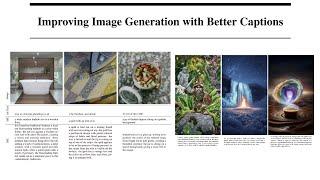The seamless transfer of files promised by AirDrop often feels… anything but. From the phantom failures to the frustrating connection glitches, the seemingly simple act of sharing can quickly become a technological tempest. This article explores the common AirDrop frustrations and offers practical solutions to finally conquer those digital demons.
Understanding AirDrop Inconsistencies
Why does AirDrop sometimes work flawlessly, beaming files across the room with effortless elegance, while other times it acts like a temperamental gremlin, refusing to cooperate? The truth is, AirDrop’s inconsistencies aren’t always due to a technical malfunction. Often, the culprit lies in seemingly minor details. Think Bluetooth interference from other devices, a low battery on either your sending or receiving device, or even the simple act of your devices being too far apart or having their Bluetooth or Wi-Fi toggled off. Troubleshooting involves a methodical approach rather than blind panic. Let’s break down some common causes and solutions.
Sometimes, the problem isn’t as obvious. Consider these less-common culprits:
- Software glitches: Outdated operating systems or conflicting apps can hinder AirDrop functionality.
- Firewall settings: Overly restrictive firewall configurations may block AirDrop’s communication.
- Hidden AirDrop limitations: Did you know that AirDrop has limits on file size and type? Exceeding these can lead to failures.
Below is a quick reference table to help you troubleshoot:
| Problem | Possible Cause | Solution |
|---|---|---|
| AirDrop not appearing | Bluetooth/Wi-Fi off | Turn them on! |
| Slow transfer speed | Network congestion | Reduce other network activity |
| File transfer fails | Large file size | Compress or split the file |

Troubleshooting Common AirDrop Issues
AirDrop’s elegant simplicity can sometimes mask frustrating glitches. Before you throw your devices across the room (we’ve all been there!), let’s tackle some common problems. First, ensure both devices have Wi-Fi and Bluetooth enabled – AirDrop relies on both! Next, check your device’s visibility settings. Are you set to receive AirDrops from “Everyone,” “Contacts Only,” or perhaps accidentally “No One”? This seemingly small detail is a frequent culprit. Also, ensure you’re close enough; AirDrop’s effective range is limited.
Still struggling? Let’s dive deeper. Restarting both devices often resolves temporary software hiccups. If the issue persists, check for pending software updates on each device. Outdated operating systems can cause compatibility problems. Sometimes, background processes or low storage space can interfere. Consider closing unnecessary apps and freeing up some storage. If all else fails, a forced restart might be your last resort (and sometimes, your best friend!).
| Problem | Possible Solution |
|---|---|
| AirDrop isn’t showing up | Check Wi-Fi & Bluetooth; Visibility Settings |
| Transfer is slow or failing | Restart devices; Check storage space |
| Recipient can’t see my device | Ensure both devices are unlocked; Check AirDrop settings |

Optimizing Your AirDrop Experience
Let’s face it: AirDrop can be finicky. Sometimes it’s a seamless exchange of files, other times it’s a frustrating dance of failed connections and spinning wheels. But fear not, fellow Apple user! A few simple tweaks can transform your AirDrop experience from agonizing to amazing. First, ensure both devices have Bluetooth and Wi-Fi enabled. This might seem obvious, but it’s the foundational step often overlooked. Next, check your AirDrop receiving settings. Are you set to receive from “Everyone,” “Contacts Only,” or “Nobody”? The latter two settings can significantly restrict your ability to receive files. Consider the implications before locking down your settings:
- Everyone: Opens the door to potential unwanted transfers (use with caution).
- Contacts Only: A safe and convenient option.
- Nobody: Prevents accidental file drops, but limits Airdrop functionality.
Beyond basic settings, consider these additional factors: Are you too far apart? AirDrop relies on proximity. Are there any significant obstacles between your devices, like thick walls or interference from other electronic devices? It also helps frequently update both your iPhone/iPad or Mac’s software. Sometimes, a bug fix in a recent update dramatically improves AirDrop efficiency. For a quick overview, consider the following troubleshooting tips:
| Problem | Solution |
|---|---|
| AirDrop isn’t showing up | Check Wi-Fi & Bluetooth |
| Slow transfer speeds | Reduce distance; minimize interference |
| Transfer fails | Restart devices; check software updates |

Advanced AirDrop Techniques
Beyond the basics, AirDrop boasts hidden capabilities. Did you know you can selectively choose specific contacts to share with, even if they’re not in your immediate vicinity? Mastering AirDrop’s contact selection is key to efficient and private file transfers. This allows for targeted sharing, reducing the chances of accidental transfers or unwanted access to sensitive data. Furthermore, understanding how AirDrop interacts with different devices and operating systems helps eliminate compatibility issues. For instance:
- Optimize Settings: Explore AirDrop’s hidden settings for enhanced control over file size limitations and data transmission speed.
- Troubleshooting Network Conflicts: Learn how to resolve connection issues arising from Wi-Fi or Bluetooth interference.
- Batch Transfers: Discover techniques for efficiently sending multiple files simultaneously to streamline your workflow.
Let’s delve into some advanced scenarios. Imagine needing to AirDrop a large video file across a crowded room, or transferring data to a device that isn’t immediately visible. You can improve your success rate by understanding the nuances of AirDrop’s range and its reliance on Bluetooth and Wi-Fi. Consider these problem-solving strategies:
| Problem | Solution |
|---|---|
| Slow Transfer Speed | Check for network congestion or restart Bluetooth/Wi-Fi |
| Transfer Failure | Ensure both devices have AirDrop enabled and are within range |
| Device Invisibility | Confirm visibility settings on both devices (Contacts Only, Everyone) |
Final Thoughts
The digital realm offers convenience, but sometimes, even the simplest actions can present unexpected hurdles. While AirDrop’s potential for seamless sharing is undeniable, its occasional quirks can be frustrating. Ultimately, mastering AirDrop isn’t about achieving flawless perfection, but about understanding its limitations and applying practical solutions. So, the next time you face an AirDrop dilemma, remember these tips, and reclaim that smooth, efficient transfer you crave.